Create workflow:
Login to Task master web interface.
Click on "Administrator" menu.
Select "Workflow" option.
Click on application name. In below screen shot "Purchase Orders"
Click on "New" button.
Enter "Name" and "Description" values and click on "Apply" button
Add task to workflow:
Select newly created workflow. In below screen shot "SEM".
Click on "New" button.
Enter "Name", "Description" and other details as per below screen shot. In below screenshot "Verify" is new task.
Select appropriate program from "Program" dropdown.
Branching:
In the below example we are branching PageId task based on certain conditions.
Select task name (in this case PageId) which needs to be branched.
Select "Router" as mode.
Type comma separated workflow names to "Return Conditions".
Select each condition and set values similar to below screen shot.
Setting routing conditions in Datacap Model
Task_NumberOfSplits and Task_RaiseConditions are key custom actions here
--------------------------------------------------------------------------------------------------------------------------


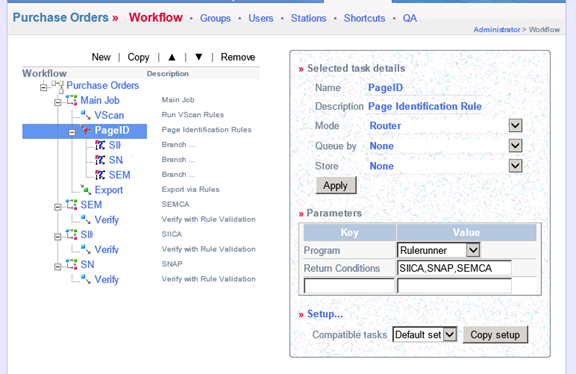


No comments:
Post a Comment